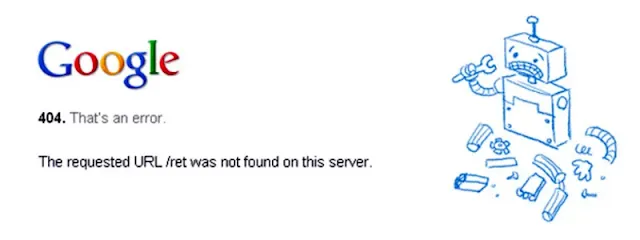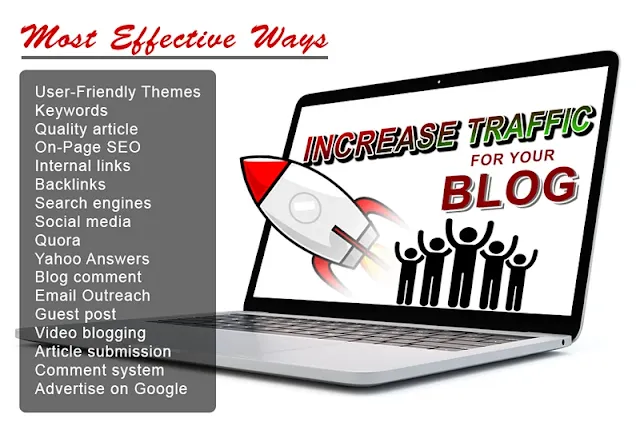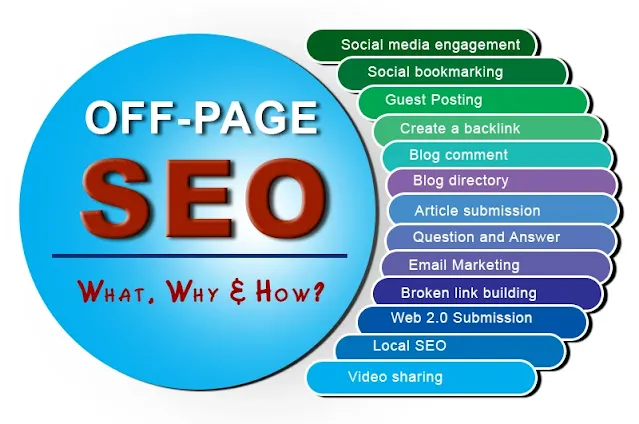Fix 404 Page Not Found on Blogger
Almost all Internet users are familiar with the message 404 Page Not Found or 404 error. This problem is more familiar to those who work with websites.
Google error 404 page not found issue has a very bad effect on SEO. Due to which your site will gradually fall behind in the search rankings. So if you have such a problem on your site, it needs to be resolved as soon as possible.
There may be different errors in our blog for different reasons. 404 is the number of responses to HTTP or HyperText Transfer Protocol. In this post, we will solve 404 errors on a web page in several ways. But first, you need to find out about this 404 error. Related Post: Increase website traffic fast on a blog
What is 404 error?
page 404 not found error is basically an HTTP standard status code. This code means 'not found'.
That is, this error message only appears when a client tries to communicate with a page on the server, and the server cannot find out the request.
404 error means that the server did not find the page for which the visitor requested the server. And to inform you that, the webserver shows the 404 error message.
Some other posts for you
How to Get Right Blog Topic Ideas
What causes a 404 error?
404 Error in the blog is due to several reasons. The main reason for this is to remove any post from the blog.
- A separate link is created for each post on our blog. These links are considered to be the address of the post on the webserver. Naturally, when we publish a post, we share the link of that post on different social media. If you remove a post from your site, the link to the post is also deleted from your site. And in this case, if someone clicks on the link to the deleted post, the server will not display the 404 page not found message.
- This is often due to a technical problem with the website. E.g.
- There are some sites that do not allow a specific area to enter the site. This problem occurs in this case.
- Many of us use free hosting. Free hosting has a memory limit. This kind of problem occurs in those free hosting when the memory limit is exhausted.
- You will find a file called htaccess on the WordPress website. This type of problem occurs if you change something in that file incorrectly.
Such problems occur in all the links in which the SSL certificate is not installed properly.
Is 404s bad for my site?
404 errors are very common for every site. If you can handle this problem properly then it is not harmful to the site.
Not being able to control this problem will have some negative effects on your site.
Read Also: 10 blog SEO tips to rank higher on Google
User experience
Think of it this way. Suppose you do a Google search for something. Google displays results according to your search. From here you click a link. But the 404 page not found message is real without opening your desired page. How would you feel about the site then? Naturally, you will go to another site.
Similarly, if any visitor clicks on a link and does not get the desired page, he goes to another site. That's normal. And as a result, visitors have a negative attitude towards your site.
Search engine ranking and performance
Even if your site has 404 errors, Google does not directly reduce the ranking of the site. Because Google knows that this is normal for every site.
If there is a 404 error, the reason for your ranking reduction is the negative user experience. If your site has a lot of 404 errors, then it is harmful to the site. Because visitors will want to enter your site by clicking on these links, but they will leave your site for this error message.
Returning users in this way discourage them from coming back to your site. As a result, on the one hand, as you are losing visitors, your ranking will also decrease.
Reduce SEO
404 errors can damage your site's SEO. Because broken links on a site make it difficult for Google and other search engines to crawl that site. As a result, the site's ranking goes down.
Increase bounce rete
404 errors can increase the bounce rate of a site. Because when visitors fail to go to a particular page, they leave the site. Google sees the excess bounce rate as negative.
How do I find a 404 error on my blog?
Every site owner needs to monitor their sites regularly. Then they will understand if there is any problem here. Regular monitoring can identify problems on the blog and take steps to resolve them.
Look for the problem before you know error 404 how to fix it. Various SEO sites or tools are available online. You can use this to identify problems with your blog.
404 or Broken Links are easily available using various online SEO tools. I usually use the https://www.brokenlinkcheck.com/. This is a free 404 error page finder. You do not need to pay money to use it.
You may like:
What is SEO? How it works and its types
What is on-page SEO and how to optimize post
What is Off-Page SEO? Why and How to Do It
How to fix 404 errors?
Many times 404 errors are shown due to server errors. If this is due to the server, there is nothing to do. But if a post on your site has been deleted or for some other reason, it is very easy to fix.
There are several easy ways to fix the 404 Page Not Found error. Here I will mention three simple methods. You can use any you want. I hope your problem will go away.
Javascript Redirect for 404 Not Found
Follow the steps below to redirect Javascript.
- First, go to the Dashboard of your blog.
- Now click on the Settings button on the left side. Scroll down.
- Now click on Custom 404 under Errors and redirects.
- At this stage, a box will open. Copy and paste the following code into the empty box.
- Now click on the Save button.
Sorry, the page you were looking for in this blog does
not exist. You will be redirected to homepage shortly.
<script type = "text/javascript">
BSPNF_redirect = setTimeout(function() {
location.pathname= "https://YOUR SITE.blogspot.com//"
}, 5000);
Use the URL of your site instead of YOUR SITE in the code.
You're done.
Meta Tags Code for Page Not Found
Follow the steps below to set up the Meta Tags Code.
- Go to your blog's Dashboard.
- Now click on the theme button on the left side.
- Click the down arrow next to the Customize box and select Edit HTML.
- Paste the following code under the head.
- Now click on the Save button at the top right.
<b:if cond='data:blog.pageType ==
"error_page"'>
Oops! SORRY for the page does not exist. We are redirecting
you to the home page.
<meta content='5;URL=https://YOUR SITE.blogspot.com/' http-equiv='refresh'/>
Note:
- Back up your template before using the code.
- Use the URL of your site instead of YOUR SITE in the code.
Now check that your 404 Page Not Found problem is fixed.
Create a custom 404 Page Not Found page
If you want to present the 404 error page to the viewer in a new way, then follow the procedure below. You can show creative 404 pages to your visitors in this way.
- Click New Post on your site's dashboard.
- Add pictures of your choice here. Type the error message as you like.
- Create a link to redirect to your home page.
- Now select the HTML view of the post and copy the complete code.
- Now, like the 1st solution, click on Errors and redirects, paste the code and save.
Your custom error page has been created.
Lastly
I hope I have been able to give a detailed idea about the 404 Page Not Found error. As well as understanding how to solve it. You will be able to solve 404 errors very easily in the way you mentioned. If there is any problem after this, let us know in the comments without any hesitation. We will try to solve it immediately.
Some Posts About Keyword Research
What are keywords? Find and apply for SEO
9 keyword research tips for ranking on Google